- In OU Campus, open the page you want to place the video on
- In the editor, place your cursor where you want the video to appear
- Select the "Insert Snippet" button on the editor toolbar
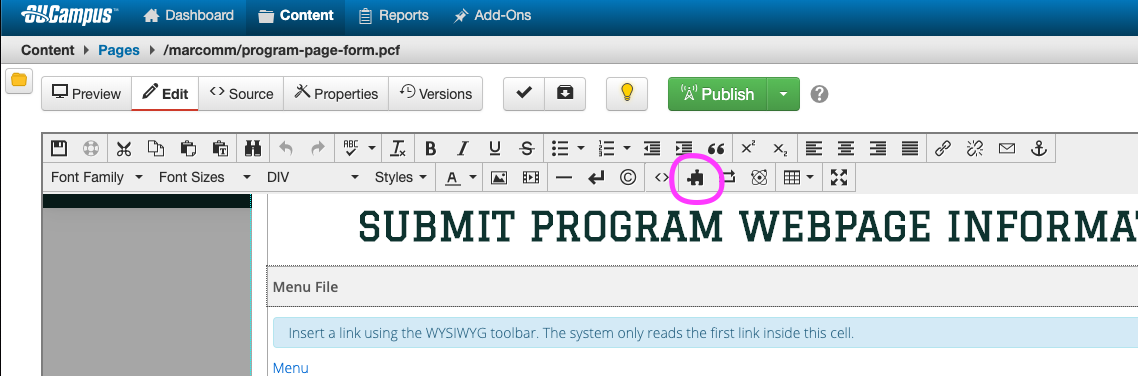
- Select the "Embedded YouTube Video" snippet. This will place the snippet at the location of your cursor.
- Place your cursor inside the "Video Iframe" box of the snippet
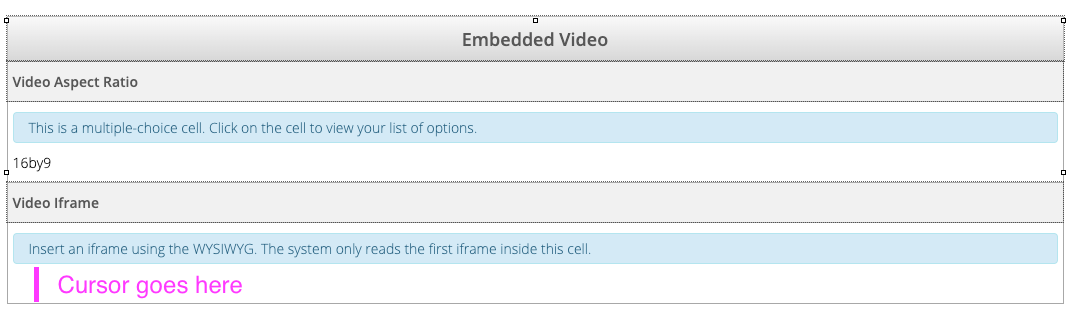
- Select the "Insert/Edit Video" button on the editor toolbar

- Go to your video on YouTube, select "Share", and copy the video link provided
- Go back to OU Campus and paste that video link in the "Source" field of the Insert/Edit Video box
- Click "OK"
- You will not see a preview of your video in the page editor. Save your page to exit the editor and preview your page with the embedded video.
- Publish the page if you are finished making changes, or continue editing.
