- Open the page you want to insert the form into in OU Campus
- Place your cursor where you want the form to begin
- Click the "Insert Asset" button on the toolbar

- Search for your form by name in the "Filter by Name" box
- Select your form
- Click "Insert"
- The editor will then show an asset marker on your page. The editor will not show a preview of the form until you save the page. Once you save the page, you will be able to preview the form.
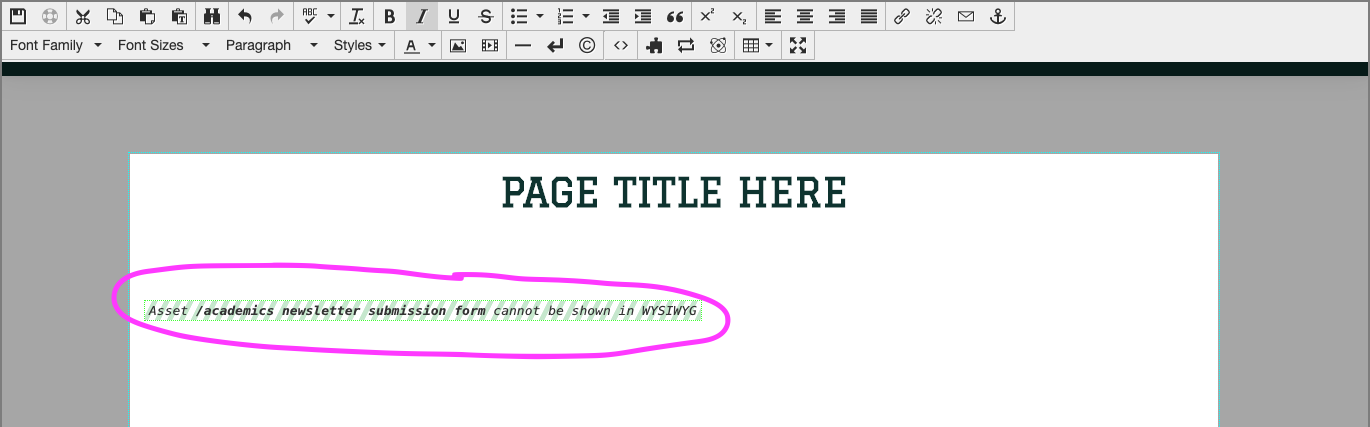
- Check the form to make sure it looks like you want it to
- Publish the page
- Share your form with other either by linking it from another page or distributing the URL
I recommend submitting a few test submissions before you distribute the form, just to make sure the results are coming through the way you want them to.
