- Open OU Campus and navigate to your website folder or the subfolder within your website containing the file(s).
- Hover over the file until a menu appears to the right.
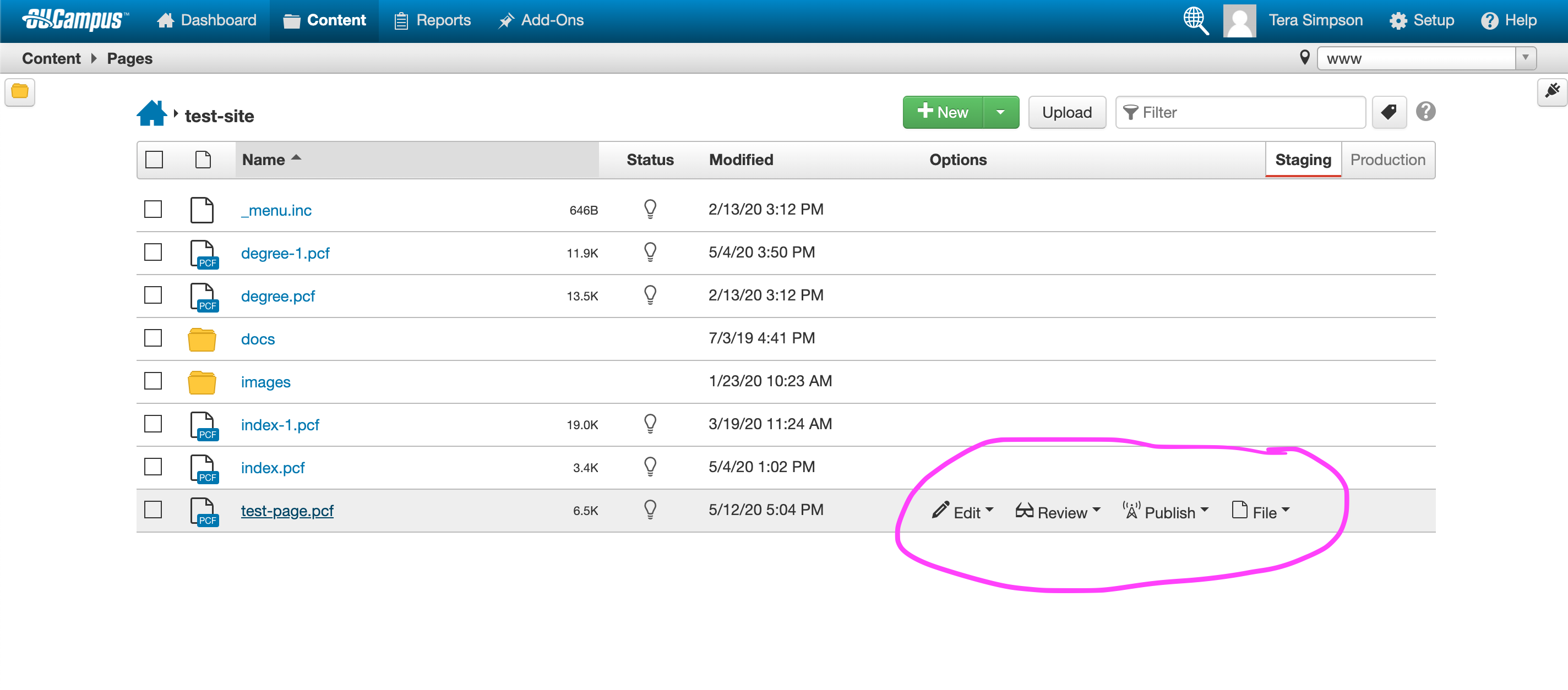
- Hover over "File" to trigger the File dropdown menu
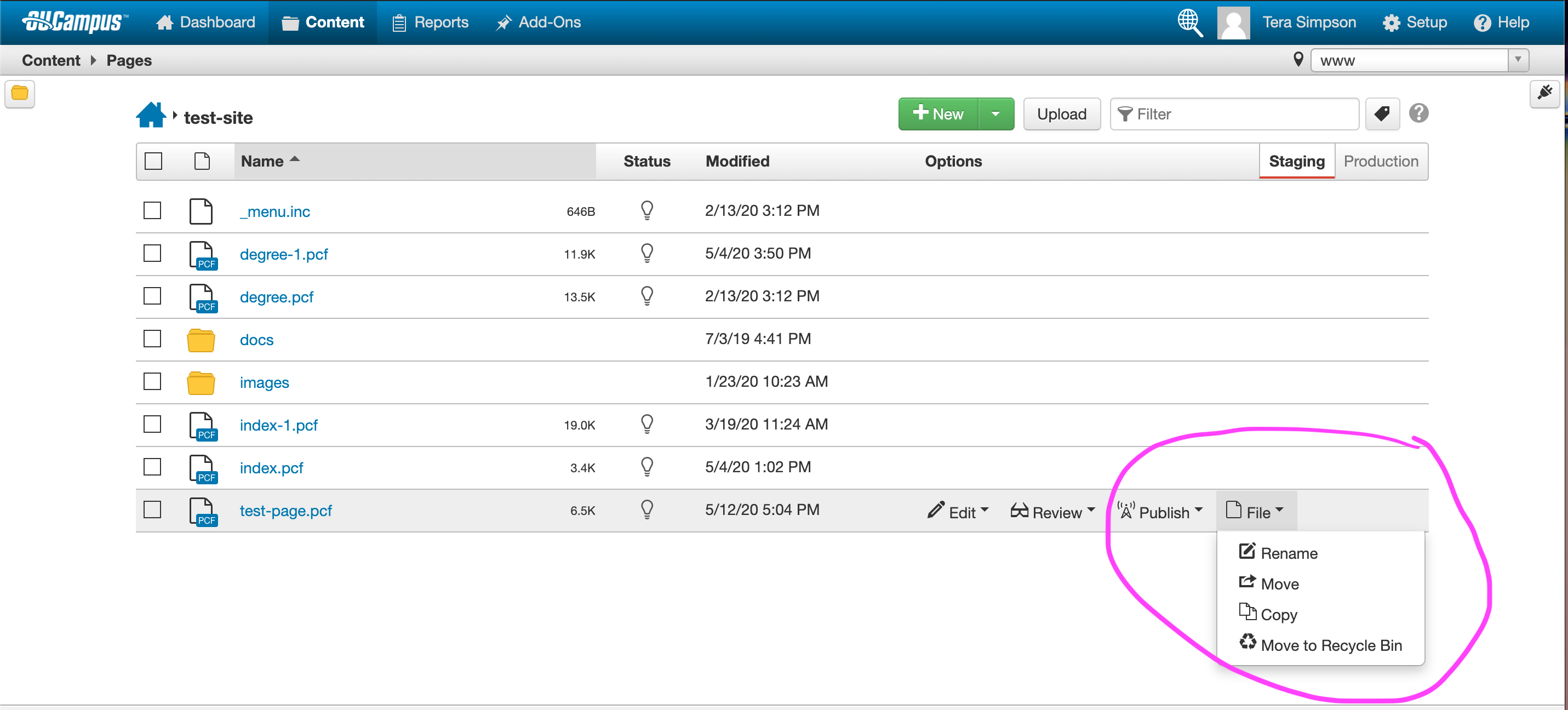
- Select "Move to Recycle Bin"
- You will then see a warning dialog box asking if you are sure you want to move the file to the recycle bin.
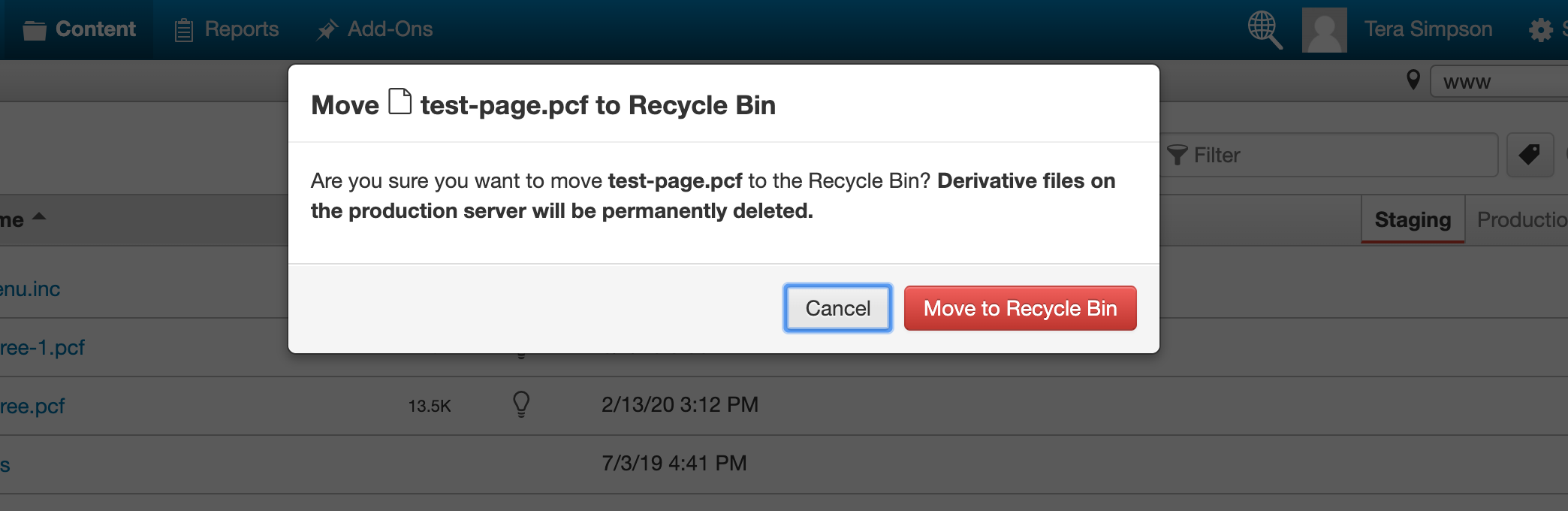
- In the case of a webpage, if that webpage is being linked to from another page within OU Campus, the dialog box will tell you the page(s) that contain a link to it. If this is the case, you can then use the list to go remove those links prior to moving the file to the recycle bin. If the pages are outside your editing access, for example, a page in another office's website, contact that office to let them know that your page is being deleted and that they will need to remove or edit their link.
- Click "Move to Recycle Bin"
Note: If you move a file to the Recycle Bin by accident, submit a ticket here and in the box labeled "Describe your web need" explain that a file was placed into the Recycle Bin by accident and provide the Department or Office name, the file name, and the approximate date the file was recycled. The OU Campus Administrator can restore files from the Recycle Bin for approximately three months after the file was recycled. After three months in the Recycle Bin, files are permanently deleted by OU Campus.
